First off, click the settings button in the top right near the close button (gee I wonder whos bright idea that was)

Next, click the tools tab on the left side.
Under shapes brush and fill, set hardness to 100%

Next, I like to set color picker to switch to previous tool but this is just personal preference. In this screen also exists some important options to take note of.
Under Move Selected Pixels, set that to nearest neighbour. In a nutshell, this is the "pixelated" option
Under rasterization, set antialiasing to disabled, and selection clipping mode to "pixelated selection quality"
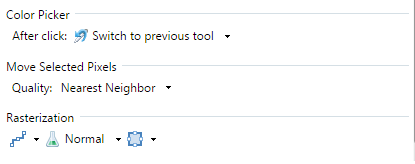
Next, close. Next time you open an image in paint.net these settings will be loaded instead of you having to manually select them each time you open Paint.NET. Enjoy!
(Optional) Set your tolerance to 0% and fill mode to global. I personally didn't do this as in some cases no tolerance/global fill can be annoying.









