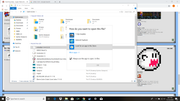Re: Opening Help
Posted: Tue Nov 13, 2018 5:27 am
by goSciu
Ok, you can do it like this:
Open 7zip app itself, in it open folder where .7z is and press extract on top bar.
Also, you had this "Choose app to open" window. Just click 7zip and OK. The rest will follow.
If you still can't open it, find a tutorial on.using 7 zip on YT.
Remember that after extracting, a new folder is made and that's where you have your game.
Re: Opening Help
Posted: Tue Nov 13, 2018 12:44 pm
by Boo Bro
Enjl wrote: ↑Mon Nov 12, 2018 9:46 am
Boo Bro wrote: ↑Mon Nov 12, 2018 8:38 am
Enjl wrote: ↑Mon Nov 12, 2018 8:18 am
When Windows asks you what file you want to open 7z files with, select Browse to browse for options beyond the few it suggests, and navigate to and select the 7zFM executable.
Can't find it HERE except the installer
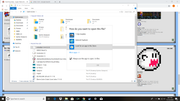
Have you attempted pressing the "More apps" button? At the bottom after expanding it is another button that just opens a file explorer for you to use to search.
Windows Basics Yo.
Ok, I got that done. I just press extract now right? (Also, sorry if I sound like a noob. I'm way more used to Mac.)

Re: Opening Help
Posted: Tue Nov 13, 2018 12:56 pm
by ElectriKong
Boo Bro wrote: ↑Tue Nov 13, 2018 12:44 pm
Enjl wrote: ↑Mon Nov 12, 2018 9:46 am
Boo Bro wrote: ↑Mon Nov 12, 2018 8:38 am
Can't find it HERE except the installer
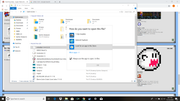
Have you attempted pressing the "More apps" button? At the bottom after expanding it is another button that just opens a file explorer for you to use to search.
Windows Basics Yo.
Ok, I got that done. I just press extract now right? (Also, sorry if I sound like a noob. I'm way more used to Mac.)

Just press exact, and then I suggest creatng a separate folder to extract it to (to avoid getting it into the program files (which can cause major problems regarding saving) or just having the files scattered in the documents (which may make it difficult to find things).